This is my brain dump of instructions for artists how to design good Plone themes. I hope I can receive some comments, some feedback from the artists itself and then publish this as a plone.org tutorial.
Often external artist is used to design a site theme. Artists might or might not have seen Plone, artists might or might not have any basic usability know how. This article should explain the elements which “must be there” to make a match between the theme and Plone easily.
1. The basic layout
This document describes the elements of multilingual high usability Plone theme. It is based on fluid div layout, meaning that the content stays very readable on small screens or when CSS is not loaded (screen readers). See the example layout.
The layout must not break down when user is using non-default font size. E.g. all element accept two rows text, even if the default case is usually one row.
2. Plone layout
Here we are designing a “normal” site theme where Plone is used to publish textual content for external readers. This might not always be the case – for example if Plone is used as a professional tool one might want to use all available screen space to display as much as possible action shortcuts to make the tool to quick to use. The latter is actual case I have seen in medical applications.
Plone layout is formed by seven main parts.
| Left body padding (auto width) |
|
Right body padding (auto width) |
The layout must be designed so that
- The maximum width of content area newer exceeds a certain amount (1200px) so that characters-per-line count stays readable on wide screen displays. Left body padding and right body padding fill the wide screen gap to keep the content in sane max-width.
- Left portlets and right portlets parts can be missing, giving space to content part
- Header and footer are resizable. Usually logo is at the left site of the header and actions at the right side of the header. These sections should not overlap with the width of 780 px.
- Left body padding and right body padding can have shadow effect on the central column a la blogger.
2. Alternative layout cases
The layout must be formed from such a blocks that left or right portlets can be easily dropped without breaking the layout.
Right portlets missing:
|
Both portlets missing (front page view):
|
3. Header elements
The header should have the following elements
- Logo
- Language selector – either a drop down list, flag icons or language names
- Site action links with icons: site map, accessibility help, toggle easy read (make fonts larger), contact
- Search box
- Section (main level) navigation tabs
- Personal bar. Contains the username and log out buttons. Only available when logged in. To see an example, create plone.org account and login to ploen.org.
The header must scale between 780 – 1280 px. Section navigation tabs may trigger drop down menus, see http://www.jyu.fi/
4. Content area elements
The content area contains
- Content title
- Content description: one paragraph, no HTML formatting
- Breadcrumbs path bar displaying the position in the navigation hierarchy. Example.
- Content actions: send to, print, RSS feed. Icons with or without text labels. New Plone versions place these at the bottom, but they used to be at the top.
- Document byline: creator name w/link, creation date or edit date. This is usually only available for logged in members.
- Notification messages: When user performs actions (e.g. save) this feedback box is rendered with white i(nfo) letter in blue circle having a message like “Save succeeded.”
- The main body text and images
The whole portlet section can be dropped, making space for the content.
4. Portlets
Portlets are boxes on the left and right side of the content containing section specific actions.
Example portlets:
-
Navigation
-
Search (not the header search)
-
News
-
Recently changed
The portlet consists of
- Title (usually link)
- Content area
- Optional More link, located at the right bottom corner.
See http://www.siggraph.org/ for creative use of portlets.
5. Footer elements
The footer has
- Copyright clause
- Link to about page
- Contact information
The footer must scale between 780 – 1280 px.
6. Complete picture
Left body padding
|
|
Right body padding |
7. Special cases
These are often required and might shoot you into a foot
- The current section (main level folder) where the user is located is identified somehow: a changing big topic picture, text. For example, see http://www.archred.com/updates/news and you see that there is big Updates title.
- To make more space available for front page or top level content, breadcrumbs and portlets are missing. A special front page animation may be used.See http://www.archred.com
- Breadcrumbs is also often disabled for top level elements
- There is a special print.css which is loaded when the document is printed. It sets display:none to porlets, header and footer so that only the main content area is printed.
- Visual editor (Kupu) text might require special CSS rules to have the same formatting rules as in non-edit mode to get real WYSIWYG.
- A special attention must be paid for the style of generic HTML elements like a, h1, h2 and p. They are used on the content area and outside it, often with different colors.
8. Colors
Plone uses mechanism to have color variables in CSS. See base_properties.prop to get an idea what colors there are and try to guess how they are used.
9. Icons
Plone uses generic icon mechanism to apply icons to any action available on site. Icons are 16×16, transparent with one pixel transparent border leaving 14×14 pixels for the content.
The icons should preferably be suitable for dark and light backgrounds. This might be hard to achieve, though, so it is suitable to use ligh background icons, since this is the Plone default.
9. Actions
- Search
- Smaller font
- Larger font
- Send to (email)
- Contact
- Sitemap
- Member icon
- Settings
- Log out
- Login
- RSS feed
9. Language flags
Plone default flags can be used
- Finnish
- English
- Swedish
- etc.
9. Content icons
These reflect different Plone content types
- Page
- Folder
- News
- Event
- Collection
- File
9. Link icons
Plone uses Javascript to apply special icons for external links
- HTTP link (globe)
- HTTPS link (lock)
- mailto link (letter)
9. Favorite icon
- The site bookmark icon, the one seen in the address bar, uses normal favicon.ico practices
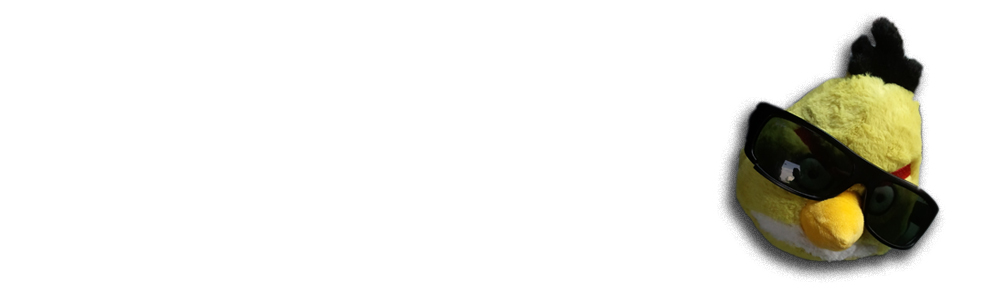
Plone is an excellent platform for amature developers to try out all they want to do, amazing thing is it has all options available.
You can read this following blog:-
http://cloudycombo.blogspot.com/2009/12/plone-fone.html
test
test2