Introduction
XDV is an external HTML theming engine, a.k.a. theming proxy, which allows you to mix and match HTML and CSS from internal and external sites by using simple XML rules. It separates the theme development from the site development, so that people with little HTML and CSS knowledge can create themes without need to know underlying Python, PHP or whatever. It also enables integration of different services and sites to one, unified, user experience. For example, XDV is used by plone.org <http://plone.org> to integrate Plone CMS and Trac issue tracker. XDV compiles theming rules to XSL templates, which has been a standard XML based templates language since 1999. XSL has good support in every programming language and web server out there. Example backends to perform XSL transformation include
- Python and lxml library
- Apache’s mod_transform
- nginx web server
- All XSL capable Java and .NET software out there
XDV theming can be used together with Plone where enhanced support is provided by collective.xdv package package. Technically, collective.xdv adds Plone settings panel and does XSL transformation in Zope’s post-publication hook using lxml library. XDV can be used standalone with XDV package to theme any web site, let it be WordPress, Joomla, Drupal or custom in-house PHP solution from year 2000. XDV is based on Deliverance specification The difference between XDV and Deliverance reference implementation is that XDV internally compiles themes to XSL templates, when Deliverance relies on processing HTML in Python. Currently XDV approach seems to be working better, as we had many problems trying to apply Deliverance for WordPress site (redirects didn’t work, HTTP posts didn’t work, etc.).
Setting up XDV development tools
XDV tools are deployed as Python eggs. You can use tools like buildout <http://www.buildout.org/> configuration and assembly tool or easy_install to get XDV on your development computer and the server. If you are working with Plone you can integrate XDV to your site existing buildout. If you are not working with Plone, XDV home page has instructions how to deploy XDV command standalone.
XDV Rules
Rules (rules.xml) will tell how to fit content from external source to your theme HTML. It provides straightforward XML based syntax to manipulate HTML easily
- Append, replace and drop HTML pieces
- Insert HTML snippets
- CSS or XPath selectors can be used to identify HTML parts
- It is possible to mix and match content from more than two sites
- etc.
Rules XML syntax is documented at XDV homepage. Rules will be compiled to XSL template (theme.xsl) by xdvcompiler command. The actual theming is done by one of the XSL backends listed above, by taking HTML as input and applying XSL transformations on it. Note that currently rules without matching selectors are silently ignored and there is no bullet-proof way to debug what happens inside XSL transformation, except by looking into compiled theme.xsl.
Using XDV to theme and integrate a WordPress site
Below are instructions how to integrate a WordPress site to your CMS. In this example CMS is Plone, but it could be any other system. We will create XDV theme which will theme WordPress site to match our CMS site in the fly.
WordPress theme using built with XDV and using a live Plone web page as a theme template. This way WordPress theme inherits “live data” from Plone site, like top tabs (portal sections), footer, CSS and other stuff which can be changed in-the-fly and reflecting changes to two separaet theming products would be cumbersome. Benefits using WordPress for blogging instead of main CMS
- WordPress post and comment management is easy
- WordPress does not need to be touched: the old public WordPress instance can keep happily running wherever it is during the whole process
- You do not need to migrate legacy WordPress installations to your CMS’s internal blogging tool
- WordPress comes with extensive blog spam filtering tools. We get 11000 spam comments a month.
- WordPress is designed for blogging and the user interface is good for that
- WordPress integrates well with blog pingback support services
- WordPress supports Gravatars and other blogging plug-ins
- ..and so on…
Benefits of using XDV theming instead of creating native WordPress theme are
- You need to maintain only one theming add-on product e.g. one for your main CMS and WordPress receives updates to this site and theme automatically
- WordPress does not need to be touched
- You can host your WordPress on a different server, even wordpress.com, and still integrate it to your main CMS
- The theme can be recycled not only for WordPress, but also other external services: Bugzilla, Trac, Webmail, phpBB, you-name-it
- Even though WordPress has slick UI, it is a well known fact that it is a can of worms internally. My developers do not like the idea of PHP development and would spit on my face if I ask them to go a develop a WordPress theme for us
1. Theme elements
The theme will consist of following pieces
- Deliverance rules XML file which defines how to combine Plone and WordPress HTML (rules.xml)
- Additional CSS definitions active only for WordPress (wordpress.css). Dependency to this CSS in injected to the <head> by rules XML
- Special Plone page template which will provide slots where WordPress can drop in the content (wordpress_listing.pt)
- A helper script which makes it easy for repeatable perform theming actions, like recompiling the theme (xdv.py)
1. CMS page template
This explains how to create a Plone page template where WordPress content will be dropped in. This step is not necessary, as we could do this without touching the Plone. However, it makes things more straightforward and explicit when we known that WordPress theme uses a certain template and we explicitly define slots for WordPress content there. Example:
<html xmlns="http://www.w3.org/1999/xhtml" xml:lang="en"
xmlns:tal="http://xml.zope.org/namespaces/tal"
xmlns:metal="http://xml.zope.org/namespaces/metal"
xmlns:i18n="http://xml.zope.org/namespaces/i18n"
lang="en"
metal:use-macro="here/main_template/macros/master"
i18n:domain="plone">
<body>
<div metal:fill-slot="content">
<div id="wordpress-content">
<!-- Your WordPress "left column" will go there -->
</div>
</div>
</body>
</html>
1. Theming rules
Following are XDV rules (rules.xml) how we will fit WordPress site to Plone frame. It will integrate
- Content from WordPress
- Metadata from WordPress
- CSS from Plone
- Page basic structrure from Plone
rules.xml:
<?xml version="1.0" encoding="UTF-8"?>
<rules xmlns="http://namespaces.plone.org/xdv"
xmlns:xsl="http://www.w3.org/1999/XSL/Transform"
xmlns:css="http://namespaces.plone.org/xdv+css">
<!-- Remove WordPress CSS by filtering out <style> tags-->
<drop css:content="style" />
<!-- Make sure that WordPress metadata is present in <head> section -->
<append css:content="head link" css:theme="head" />
<!-- note: replace does not seem to handle multiple meta tags very well -->
<drop css:theme="meta" />
<append css:content="head meta" css:theme="head" />
<!-- Use blog title instead of Plone page title -->
<replace css:content="title" css:theme="title" />
<!-- Put WordPress sidebar to Plone's portlets section -->
<append css:content="#r_sidebar" css:theme="#portal-column-one .visualPadding" />
<!-- Place wordpress content into our theme content area -->
<copy css:content="#contentleft" css:theme="#wordpress-content" />
<!-- This mixes in WordPress specific CSS sheet which is applied for pages
served from WordPress only and does not concern Plone CMS.
This stylesheet will theme WordPress specific tags,
like blog posts and comment fields.
We keep this file in Plone, but this could be served from elsewhere. -->
<append css:theme="head">
<style type="text/css">
@import url(http://mfabrik.com/++resource++plonetheme.mfabrik/wordpress.css);
</style>
</append>
<!-- This stylesheet is used by special spam protection plug-in NoSpamNX -->
<append css:theme="head">
<link rel="stylesheet" href="http://blog.mfabrik.com/wp-content/plugins/nospamnx/nospamnx.css" type="text/css" />
</append>
<!-- Remove Google Analytics script used for CMS site -->
<drop css:theme="#page-bottom script" />
<!-- Rebuild our Google Analytics code, using a different tracker id this time
which is a specific to our blog.
-->
<append css:theme="#page-bottom">
<script type="text/javascript">
var gaJsHost = (("https:" == document.location.protocol) ? "https://ssl." : "http://www.");
document.write(unescape("%3Cscript src='" + gaJsHost + "google-analytics.com/ga.js' type='text/javascript'%3E%3C/script%3E"));
</script>
<script type="text/javascript">
try {
var pageTracker = _gat._getTracker("UA-8819100-2");
pageTracker._trackPageview();
} catch(err) {
}
</script>
</append>
</rules>
1. WordPress specific CSS
This CSS has styles which are applied only to WordPress pages. They are mainly corner case fixes where WordPress and CMS styles must match. The CSS file is loaded when rules.xml injects it to <head> section. wordpress.css:
/* Font and block style fixes */
#wordpress-content h1 {
border: 0;
}
#wordpress-content .post-end {
margin-bottom: 60px;
}
#wordpress-content pre {
width: 600px;
overflow: auto;
background: white;
border: 1px solid #888;
}
#wordpress-content ul {
margin-left: 20px;
}
#wordpress-content .post-info-date,
#wordpress-content .post-info-categories,
#wordpress-content .post-info-tags {
font-size: 80%;
color: #888;
}
/* Make sure that posts and comments look sane in our theme */
#wordpress-content .post {
margin-top: 15px;
}
#wordpress-content .commentlist li {
margin: 20px;
background: white;
padding: 10px;
}
#wordpress-content .commentlist li img {
float: left;
margin-right: 20px;
margin-bottom: 20px;
}
#wordpress-content #commentform {
margin: 20px;
}
#wordpress-content {
margin-left: 20px;
margin-right: 20px;
}
/* Make WordPress "sidebaar" look like Plone "portlets */
.template-wordpress_listing #portal-column-one ul {
list-style: none;
margin-bottom: 40px;
}
.template-wordpress_listing #portal-column-one ul#Recent li {
margin-bottom: 8px;
}
.template-wordpress_listing #portal-column-one ul#Categories a {
line-height: 120%;
}
.template-wordpress_listing #portal-column-one h2 {
background: transparent;
border: 0;
font-weight:normal;
line-height:1.6em;
padding:0;
text-transform:none;
font-size: 16px;
color: #9b9b9b;
border-bottom:4px solid #CDCDCD;
}
1. Helper script
The following Python script (xdv.py) makes it easy for us
- Recompile the theme
- Test the theme applied on the site
- Preview the theme in our browser
- It is basically wrapped with default file locations around
- bin/xdvcompiler and bin/xdvrun commands with some webbrowser opening magic.
xdv.py:
"""
This command line Python script compiles your rules.xml to XDV XSL
Modify it for your own needs.
It assumes your buildout.cfg has xdv section and generated XDV
commands under bin/
To compile, execute in the buildout folder::
python src/plonetheme.mfabrik/xdv.py
To build test HTML::
python src/plonetheme.mfabrik/xdv.py --test
To build test HTML and preview it in browser, execute in buildout folder::
python src/plonetheme.mfabrik/xdv.py --preview
"""
import getopt, sys
import os
import webbrowser
# rules XML for theming
RULES_XML = "src/plonetheme.mfabrik/deliverance/etc/rules.xml"
# Which XSL file to generate for compiled XDV
OUTPUT_FILE = "theme.xsl"
# Which file to generate applied theme test runs
TEST_HTML_FILE = "test.html"
# Our "theme.html" is a remote template served for each request.
# Because we are doing live integrattion, this is a HTTP resource,
# not a local file.
THEME="http://mfabrik.com/news/wordpress_listing/"
#
# External site you are theming.
# Note: must have ending slash (lxm cannot handle redirects)
#
SITE="http://blog.twinapex.fi/"
try:
opts, args = getopt.getopt(sys.argv[1:], "pt", ["preview", "test"])
except getopt.GetoptError, err:
# print help information and exit:
print str(err) # will print something like "option -a not recognized"
# Convert options to simple list
opts = [ opt for opt, value in opts ]
print "Compiling transformation"
value = os.system("bin/xdvcompiler -o " + OUTPUT_FILE + " " + RULES_XML +" " + THEME)
if value != 0:
print "Compilation failed"
sys.exit(1)
if "-p" in opts or "--preview" in opts or "-t" in opts or "--test" in opts:
print "Generating test HTML page"
value = os.system("bin/xdvrun -o " + TEST_HTML_FILE + " " + OUTPUT_FILE + " " + SITE)
if value != 0:
print "Page transformation failed"
sys.exit(1)
if "-p" in opts or "--preview" in opts:
# Preview the result in a browser
# NOTE: OSX needs Python >= 2.5 to make this work
# Make sure test run succeeded
url = "file://" + os.path.abspath(TEST_HTML_FILE)
print "Opening:" + url
# We prefer Firefox for preview for its superious
# Firebug HTML debugger and XPath rule generator
try:
browser = webbrowser.get("firefox")
except webbrowser.Error:
# No FF on the system, or OSX which can't find its browsers
browser = webbrowser.get()
browser.open_new_tab(url)
2. Compiling the theme
This will generate XSL templates to do theming transform. It will compile rules XML with some boilerplate XSL. Running our compile script:
python src/plonetheme.mfabrik/xdv.py
Since Plone usually does not use any relative paths or relative resources in HTML, we do not give the parameter “Absolute prefix” to the compilation stage. In Plone, everything is mapped through a virtual hosting aware resource locator: portal_url and VirtualHostMonster. For more information see
3. Testing the theme
The following command will apply theme for an example external page:
bin/xdvrun -o theme.html theme.xsl http://blog.twinapex.fi firefox theme.xhtml
… or we can use shortcut provided by our script …
python src/plonetheme.mfabrik/xdv.py --preview
4. Applying the theme in Apache production environment
These steps tell how to apply the integration theme for WordPress when WordPress is running under Apache virtualhost.
4. Installing dependencies
We use Apache and mod_transform. Instructions how to set up modules for Apache are available on XDV homepage. Some hand-build modules must be used, but instructions to set them up for Ubuntu / Debian are available. Apache 2 supports filter chains which allow you to perform magic on HTTP response before sending it out. This corresponds Python’s WSGI middleware. We’ll use special built of mod_transform and mod_depends which are known to working. These modules were forked from their orignal creations to make them XDV compatible, as the orignal has not been updated since 2004 (here you can nicely see how open source guarantees “won’t run out of support” freedom).
Example:
sudo -i apt-get install libxslt1-dev libapache2-mod-apreq2 libapreq2-dev apache2-threaded-dev wget http://html-xslt.googlecode.com/files/mod-transform-html-xslt.tgz wget http://html-xslt.googlecode.com/files/mod-depends-html-xslt.tgz tar -xzf mod-transform-html-xslt.tgz tar -xzf mod-depends-html-xslt.tgz cd mod-depends-html-xslt ; ./configure ; make ; make install ; cd .. cd mod-transform-html-xslt ; ./configure ; make ; make install ; cd ..
Enable built-in Apache modules:
a2enmod filter a2enmod ext_filter
For modules depends and transform you need to manually add them to the end of Apache configuration, as they do not provide a2enmod stubs for Debian. Edit /etc/apache2/apache.conf:
LoadModule depends_module /usr/lib/apache2/modules/mod_depends.so LoadModule transform_module /usr/lib/apache2/modules/mod_transform.so
You need to hard reset Apache to make the new modules effective:
/etc/init.d/apache2 force-reload
4. Virtual host configuration
Below is our virtualhost configuration which runs WordPress and PHP. Transformation filter chain has been added in. /etc/apache/sites-enabled/blog.mfabrik.com:
<VirtualHost *>
ServerName blog.mfabrik.com
ServerAdmin info@mfabrik.com
LogFormat combined
TransferLog /var/log/apache2/blog.mfabrik.com.log
# Basic WordPress setup
Options +Indexes FollowSymLinks +ExecCGI
DocumentRoot /srv/www/wordpress
<Directory /srv/www/wordpress>
Options FollowSymlinks
AllowOverride All
</Directory>
AddType application/x-httpd-php .php .php3 .php4 .php5
AddType application/x-httpd-php-source .phps
# Theming set-up
# This chain is used for public web pages
FilterDeclare THEME
FilterProvider THEME XSLT resp=Content-Type $text/html
TransformOptions +ApacheFS +HTML
# This is the location of compiled XSL theme transform
TransformSet /theme.xsl
# This will make Apache not to reload transformation every time
# it is performed. Instead, a compiled version is hold in the
# virtual URL declared above.
TransformCache /theme.xsl /srv/plone/twinapex.fi/theme.xsl
# We want to apply theme only for
# 1. public pages (otherwise WordPress administrative interface stops working)
<Location "/">
FilterChain THEME
</Location>
# 2. Admin interface and feeds should not receive any kind of theming
<LocationMatch "(wp-login|wp-admin|wp-includes)">
# The following resets the filter chain
# http://httpd.apache.org/docs/2.2/mod/mod_filter.html#filterchain
FilterChain !
</LocationMatch>
</VirtualHost>
4. Running it
After Apache has all modules enabled and your virtualhost configuration is ok, you should see WordPress through your new theme by visiting at the site served through Apache:
4. Automatically reflecting CMS changes back to XDV theme
The theme should be recompiled every time
- Plone is restarted: CSS references change in <head> as CSS cache is rebuilt
- CSS is modified: CSS references change in <head> as CSS cache is rebuilt
- Plone content is changed and changes reflect back to WordPress theme (e.g. a new top level site section is being added)
This is because the compilation will hard-link resources and template snippets to resulting the theme.xsl file. If hard-linked resources change on the Plone site, the transformation XSL file does not automatically reflect back the changes. It could be possible to use Plone events automatically to rerun theme compilation when concerned resources change. However, the would be quite complex. For now, we are satisfied with a scheduled task which will recompile the theme now and then. Alternatively, mod_transforms could be run in non-cached mode with some performance implications. Here is a shell script, update-wordpress-theme.sh, which will perform the recompilation and make Apache’s transformation cache aware of changes:
#!/bin/sh # # Periodically update WordPress theme to reflect changes on CMS site # # Recompile theme sudo -H -u twinapex /bin/sh -c cd /srv/plone/twinapex.fi ; python src/plonetheme.mfabrik/xdv.py # Make Apache aware of theme changes sudo apache2ctl graceful
Then we call it periodically in cron job, every 15 minutes in /etc/cron.d/update-wordpress:
# Make WordPress XDV theme to reflect changes on CMS 0,15,30,45 * * * * /srv/plone/twinapex.fi/update-wordpress-theme.sh
5. Updating WordPress settings
No changes on WordPress needed if the domain name is not changed in the theme transformation process.
5. Site URL
Unlike Plone, WordPress does not have decent virtual hosting machinery. It knowns only one URL which is uses to refer to the site in the external context (e.g. RSS feeds). This setting can be overridden in
- WordPress administrative interface
- wp-config.php
Here is an example how we override this in our wp-config.php:
// http://codex.wordpress.org/Editing_wp-config.php#WordPress_address_.28URL.29
define('WP_HOME','http://blog.mfabrik.com');
define('WP_SITEURL','http://blog.mfabrik.com');
6. HTTP 404 Not Found special case
Http 404 Not Found responses are not themed by Apache filter chain. This is not possible due to order of pipeline in Apache. As a workaround you can set up a custom HTTP 404 page in WordPress which does not expose the old theme.
- Go to WordPress admin interface, Theme editor
- Edit 404.php and modify it so that it does not pull in the WordPress theme:
<html> <head> <title>Not found</title> </head> <body> <h1>Not Found, Error 404</h1> <p>Aaaaw, snap! The page you are looking for no longer exists. It must be our hamster who ate it.</p> <a href="<?php bloginfo('url'); ?>">Go to blog homepage</a> <a href="http://mfabrik.com">mFabrik business site</a> </body> </html>
For more information see
7. Roll-out checklist
Below is a checklist you need to go to through to confirm that the theme integration works on your production site
- WordPress public pages are loaded with the new theme
- WordPress login works
- WordPress administrative interface works
- RSS feed from WordPress works and contain correct URLs
- HTTP 404 not found is handled correctly
- HTTP 302 redirect is handled correctly (i.e. missing / at the end of blog post URL)
- Changes on CMS site are reflected to WordPress theme within the update delay
- Old blog site is redirected to new site using HTTP 301 (if applies)
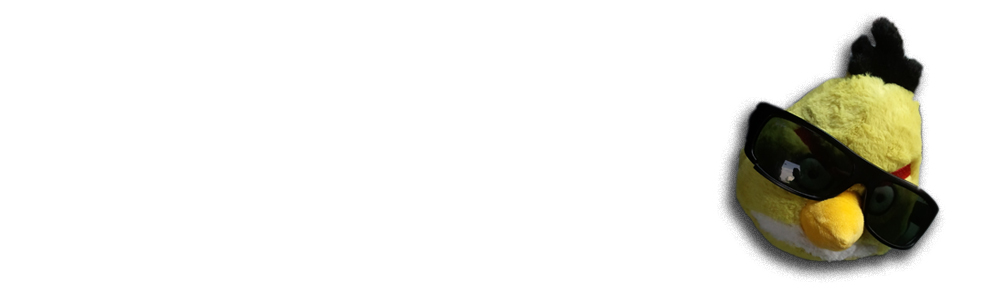

Indeed, it works.
Thanks for taking the time for doing such a good write up!
I assume you tried something like …replace css:theme=”head meta” css:content=”head meta”… This shows one of the differences between xdv and deliverance, selectors may match multiple elements, so this rule actually means replace each meta tag in the content with all the meta tags in the theme. The combination of drop and append is the correct approach.
I’m actually surprised that you didn’t have to use a local namespace for the xdv rules in combination with the inline html. Good to know.
I had to add the following for my setup to work:
apt-get install libapache-mod-filter
actually that didn’t help, it a2enmod filter doesn’t work on Ubuntu 6.06 haven’t tried it on newer distros.