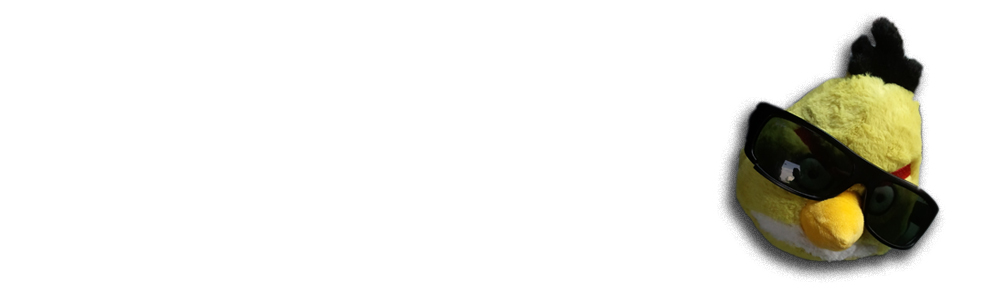Few days ago Fabio announced Django plug-in for Eclipse. There also exists an effort to make Eclipse integrate smoother with Plone / Zope / Buildout world.
Please see PyPi page here.
It is not nearly as polished as Fabio’s work, as Fabio being main author of PyDev and started as a collection of company internal tools. However if you mare making many buildouts, write code > 5 Python modules at once and don’t want to start terminal everytime you need to run buildout, this plug-in is for you.
Also, it is not yet a real plug-in. It is a collection of PythonMonkey scripts. This means that to deploy the scripts you simply copy .py files them to scripts folder of any of your Eclipse projects. If you need to work on the codebase, you don’t need to start a separate Eclipse instance, but you can do it interactively through Eclipse console while you do other development. The script source code is well commented, so if you want to tune them for your own habits it should be easy.